New Page
Book 1: Getting Started
Page 1 — Introduction to the CMS
Drupal 10 powersEditorial theUser Guide
For editors managing website youcontent arein editing.Drupal 10.
This guide explains how to log in, create, edit,create and publishedit contentcontent, whileuse followingparagraph types, update menus and cards, add documents and calls to action, manage FAQs, and follow the correct editorial workflow.
Roles
Editor: create and edit content in Draft or Needs Review states.
Reviewer: review and publish approved content.
Administrator: manage structure, menus, and configuration.
Core terms
Term Meaning
Node A piece of content such as a page, blog, or product.
Paragraph A reusable building block within a page layout.
Block Content placed in site regions (e.g., footer).
CTA “Call to Action” – a link or button encouraging user action.
Page 2 —
1. Logging In
Open
- Go
webtobrowser/user - Enter your username and
password.password - Click Log
in.in - To
willlogbeout,redirected to your dashboard oropen theContentuserlist.menuResetting(top right) → Log out
You
Reset your password
- On the login page,
selectclick Request newpassword.password - Enter your
accountemail - Follow the reset link
(validsentforto24yourhours).inbox
Check your inbox for
Two-Factorfactor Authenticationauthentication (if enabled)
After login,logging in, enter the six-digit code from your authenticator app.
2. Understanding Content Types
| Content Type | Use When You Need To... |
|---|---|
| Basic Page | Create a static page such as About, Terms, or Contact |
| Blog Post | Publish an article or update with a date and author |
| Press Release | Publish an announcement or formal statement |
| Product | Showcase a product with description, image, and downloads |
3. Creating Content
3.1 Basic Page
- In the admin toolbar, select Content → Add content → Basic page
- Fill in:
- Title – clear and descriptive
- Body – main text content
- Summary – optional short excerpt
- Under URL alias, create a friendly URL (e.g.
/about/company) - Under Meta tags, add a description for SEO
- Click Save → choose Save as Draft
LoggingTip: outUse ## for headings, short paragraphs, and bullet lists for clarity.
3.2 Blog Post
- Content → Add content → Blog post
- Add:
- Featured image (recommended 1200x630 px)
- Tags (1–5 relevant keywords)
- Author
- Save as Draft, then move to Needs Review when ready.
3.3 Press Release
- Content → Add content → Press release
- Enter Title, Body, and Press date
- (Optional) Upload a PDF document
- Choose a Category
- Save → Needs Review
3.4 Product Page
- Content → Add content → Product
- Fill:
- Product Name
- Short Description
- Image
- Specification Document (PDF)
- Product Category
- Save → Needs Review
4. Paragraphs and Layout
Paragraphs are layout building blocks added inside a page’s Body field.
| Paragraph Type | Purpose |
|---|---|
| Text block | Rich text section |
| Image + text | Image beside copy |
| Video embed | Embed YouTube/Vimeo link |
| Quote/Testimonial | Highlight quote |
| Card grid | Multiple linked cards |
| Accordion / FAQ | Collapsible Q&A |
| CTA block | Call-to-action button or link |
How to Add a Paragraph
- In the Body area, click Add Paragraph
- Choose the desired type
- Complete the fields
- Click Add another item to add more sections
5. Section Styling
Each section (paragraph) may have color and width options.
Color options:
- Default (light)
- Dark (white text on dark background)
- Accent (brand color)
Width options:
- Full width
- Contained (standard)
- Half width (two-column)
Accessibility:
Ensure text has enough contrast and images include alt text.
6. Updating Cards, Menus, and Footer
6.1 Updating Card Links
- Edit the page containing the Card grid
- Locate the card you want to edit
- Update Card title, Link, and optional Description
- Save and check display
Tip: Use internal links (e.g. /services) rather than full URLs.
6.2 Editing the Main Menu
- Go to Structure → Menus → Main navigation
- Add, edit, or reorder links
- Fields:
- Menu link title
- Link
- Parent item (for dropdowns)
- Click Save
Best practice:
Limit top-level items to 5–7. Keep titles short and consistent.
6.3 Editing the Footer
Depending on setup, your footer may use a menu or a block.
If using a block:
- Structure → Block layout
- Find the footer region
- Edit the content block
- Save
7. Adding Documents and Calls to Action
7.1 Upload a Document (PDF)
- Content → Media → Add media → Document
- Enter a Name (e.g.
privacy-policy-2025.pdf) - Add Alternative text
- Save
7.2 Add a Document Link in Text
Use Markdown syntax inside text fields:
[Download our Privacy Policy (PDF)](/media/privacy-policy-2025.pdf)
- Link text must describe the
top-rightdocumentuser(avoidmenu"click here").
7.3 Add a CTA Button
If a CTA Block paragraph is available:
- Add CTA Block
- Set:
- Button text – e.g. “Download brochure”
- Link – media file or URL
- Save
8. Adding FAQs
- Edit the target page
- Click Add Paragraph →
LogAccordionout./ FAQ - Fill:
- Question
- Answer
- Add additional items as needed
- Save and test expand/collapse
Writing tips:
- Use short, clear questions
- Keep answers concise
- Use bullet points for steps
9. Editorial Workflow
States:
- Draft → content in progress
- Needs review → ready for review
- Published → live
- Archived → stored but hidden
Changing State
- Edit the content item
- Locate Moderation state
- Choose the next state (e.g. “Needs review”)
- Save
Good Practice
- Add an editorial note if the reviewer needs context
- Avoid editing directly on Published content unless minor
- Archive old versions instead of deleting
10. Troubleshooting
- Check if it’s Enabled and correctly nested
Image blurry
- Upload higher-resolution (recommended dimensions above)
Accordion doesn’t expand
- Confirm paragraph type is “Accordion / FAQ”
Broken link
- Verify internal path or external URL is correct
11. Accessibility and Style
- Use clear, structured headings (
##,###) - All images must have meaningful alt text
- Ensure color contrast meets WCAG AA
- Link text must describe destination (avoid “click here”)
- Use short paragraphs and bullet points
12. Quick Reference
| Field | Description |
|---|---|
| Title | Required page name |
| Summary | Optional teaser |
| Body | Main content area |
| Paragraphs | Page layout sections |
| Menu settings | Controls navigation links |
| URL alias | Custom path |
| Meta tags | SEO data |
| Featured image | Hero image for Blog/Press |
| Moderation state | Workflow status |
End of document.