Create a user
The Create a User feature allows an admin to add new users to the system and define their access and responsibilities.
How to create a user
Required Information
When creating a user, the following details are requested:
-
First Name – the user’s given name.
-
Last Name – the user’s family name.
-
Email Address – used for login and communication.
-
Security Role – defines the user’s level of access within the platform. See the User permissions section for details.
-
Groups – assign the user to one or more groups.
-
Currently, there is only one group: Body Corporate Committee.
-
If this box is checked, the user will appear in the Committee Members list.
-
-
Units – assign the user to any number of units:
-
The user may not be linked to any unit,
-
Linked to a single unit, or
-
Linked to multiple units.
-
The user can be assigned to existing units or an admin user can create a new one during the process.
-
What happens next
-
After the user is created, an automatic email is sent to them.
-
This email allows the new user to finalise their account creation, set a password, and access the platform.
Key Points
-
Security roles control what the user can see and do.
-
Groups help manage user's responsibilities.
-
Linking users to units allows them to view unit-specific contributions.
-
Admins can edit or remove users later if needed.