Advanced Search
Search Results
52 total results found
Change Opening balance
The Opening Balance for a year represents the amount of money available in your maintenance fund at the start of the financial year. Sometimes the forecasted opening balance in the plan may differ from the actual balance in the fund. This setting allows you t...
Drupal 10 Editorial User Guide
For editors managing website content in Drupal 10.This guide explains how to log in, create and edit content, use paragraph types, update menus and cards, add documents and calls to action, manage FAQs, and follow the editorial workflow. 1. Logging In Go...
My contributions
The My Contributions page lets you view how your contributions are distributed across different maintenance categories.It provides a clear visual breakdown of where your money goes within the maintenance plan. How it works Contributions are grouped int...
Total contributions
The Total Contributions page provides an overview of the entire building’s contributions, showing how the total funding requirements are distributed across all maintenance categories and all units. This view helps managers and committees understand the overal...
Submit current working year for approval
The Approval Screen allows users to manage the approval process for the annual maintenance plan and budget.It ensures that changes are reviewed and confirmed before becoming final. How it works Throughout the year, the budget for the current period remains...
Approve or reject current working year
Once a budget has been finalised and submitted for approval, it moves to the Budget Approval screen.From this page, users responsible for reviewing the plan can take one of several actions. Available Actions Approve Confirms the proposed maintenan...
Approved years
The Approved Years page provides an overview of all previously approved maintenance plan budgets.It serves as a record of past approvals, allowing users to review historical decisions and access approved documentation. Viewing Approved Years For each appro...
Track work progress
The Track Work Progress feature allows users to record and monitor the real-world progress of maintenance tasks.It helps ensure that all approved work is properly tracked — from planning through completion. Where to Find It This feature is available under ...
Work details
The Work Details section provides a complete record of each maintenance task’s history and supporting information.It allows users to review notes, attachments, and progress updates that have been recorded through the Work Tracker feature. Accessing Work Det...
Create or edit a unit
The Create a Unit and Edit a Unit side panels allow an admin user to add new units (apartments) to the system or update existing ones.Units are essential for linking owners, calculating contributions, and managing the maintenance plan. How to create a unit ...
Assign owners and create owner's accounts
Owners can be assigned by an admin user via the Edit a unit side panel. Assigning owners ensures that each unit has the correct access to My Contributions and other unit-specific information. How to assign owners Navigate to the Units link in the head...
Create or edit a user
The Create a User and Edit a User features allow an admin to add or edit new users to the system and define their access and responsibilities. How to create a user Navigate to the People link in the header. Click the Create a User button. Fil...
Manage committee members
Users who are added to the Body Corporate Committee group will automatically appear on the Committee Members page. This page provides a central list of all committee members, making it easy to view and manage their details. Key Points Only users ass...
External users
The External Users page lists all users who are not linked to any unit. These users typically need access to the maintenance plan or other parts of the system without being a member of the body corporate. How it works Admin users can create external u...
User permissions
The Security Role assigned to a user determines their level of access within the platform.There are three levels of access, each designed to meet the needs of different types of users. 1. Default Access Level: Read-only Pages Accessible: Task...
Overview
The Documents page allows you to upload, store, and organise important files related to your building’s maintenance and management.You can upload documents in a variety of formats, including Word, PDF, and Excel files. This centralised library helps ensure al...
Add a document
The Add a Document side panel allows you to add new documents to your building’s document library.Each document is categorised and stored so it can be easily accessed by all authorised users. Information required When creating a document, you are asked to ...
Boby corporate
The Body Corporate page lists all users who are linked to at least one unit. By definition, any unit owner is considered a member of the body corporate, so this page provides a complete overview of all owners within the building. Key Points Only users...
Property Overview and AI assistant
When creating an account, users are given the option to build their Maintenance Plan using our AI Assistant.This smart setup helps generate a tailored plan automatically, based on the building’s characteristics and features.Alternatively, users can skip this s...
Draft tasks
By default, the AI Assistant creates draft tasks when generating your Maintenance Plan.Draft tasks can be easily identified by a “Draft” label displayed next to the task name: Completing Draft Tasks To finalise a draft task, you’ll need to review and com...